 |
 |
Home > Reviews > iTunes 3
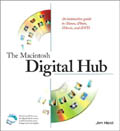 |
iTunes' New Tune
by Jim Heid
NEW YORK—During a keynote address in which he also introduced a new iMac model equipped with a 17-inch display, Steve Jobs announced a new version of iTunes, new iPod models, and a change in strategy for Apple's iTools, the Internet services that are, among many other things, used by iPhoto users to store and present Web photo albums.
In this report, I'll focus on the new iTunes 3. Check back later for an update on the iPod family and the doomed iTools. In the meantime, MacCentral, Macintouch, and Macworld are among the sites that have extensive coverage of these and other Expo-related developments.
iTunes Turns 3
Apple has released iTunes 3.0, a new version of the digital hub's music software. iTunes 3 looks and works like its predecessor, but introduces some new capabilities and conveniences. It's a worthy download, provided you use Mac OS X—the new version doesn't run on Mac OS 9.
I installed iTunes 3 on a PowerBook G4 running Mac OS X version 10.1.5. The iTunes "setup assistant"—a series of dialog boxes—asked if I wanted to move my existing music library to my Music folder or leave it in the Documents folder, its default location in previous iTunes versions. I chose to move the music—it always bugged me to have my music in a folder named "Documents"—and completed the installation without problems. (To avoid woes, heed the instructions in the read-me file and remove any old versions of iTunes before installing.)
Watch me listen. iTunes has always been great at organizing and playing MP3s. iTunes 3 adds some smarts—new features that monitor your listening habits and create and maintain "smart playlists" for you based on criteria you specify. Features similar to these have long been available via some iTunes AppleScripts, but now they're a part of iTunes itself.
For starters, iTunes now maintains a listening history—it notes the date and time when you play a song and keeps track of how many times you've played each song. You can view this musical odometer by choosing View Options from the Edit menu and checking the Play Count box. Once you display the Play Count column, you can sort your library or a playlist to see which songs are the most (and least) popular.
To create a smart playlist, choose Smart Playlist from the File menu. iTunes displays a dialog box that lets you specify the criteria used for the playlist—such as songs whose genre is jazz and whose year is in the range of 1960 to 1969. You can choose to limit the size of the playlist using various criteria—playing time (don't create a playlist longer than 74 minutes), disk space (don't create a playlist larger than 2GB), number of songs (limit this playlist to 20 songs), and much more. Click OK after you've specified your criteria, and iTunes builds a new playlist for you.
|
|
Smart playlists are dynamic—iTunes updates them as you add songs to your music library. To turn a smart playlist into a static one, uncheck Live Updating in the Smart Playlist dialog box.
Smart, but not sensitive. In the end, the Smart Playlists feature is really just a sophisticated Find command: you tell iTunes to find songs that meet various criteria, and iTunes assembles them into a playlist.
The Smart Playlist feature is handy, but it's no substitute for a carefully hand-built playlist. A good playlist is more than just a series of songs that meet certain rules—it also presents those songs in a musically and emotionally pleasing way. A ballad may segue into an up-tempo tune, for example, or an laid-back instrumental may follow a dramatic vocal.
What's more, Smart Playlists aren't necessarily all that smart. iTunes 3 comes with a "60's music" smart playlist that, with my music library, groups Herbie Hancock's "Maiden Voyage" alongside The Beatles. Memo to Apple: just because a song was recorded in the Sixties doesn't mean it's "60's Music." (In the screen shot above, I edited Apple's smart playlist to add the "genre contains Rock" text. I think that gets the playlist closer to its intended spirit.)
Go ahead and use iTunes' Smart Playlist feature to quickly throw together playlists. But to really do justice to your music, build your playlists by hand. Unfortunately, you can't reorganize the playback order of individual songs in a smart playlist. The workaround: create a new, untitled playlist, then select all the songs in the smart playlist and drag them to the new playlist, where you can sequence them in any order you like.
I like it. Every music lover is a music critic, and iTunes 3 gives you an outlet for your opinions. Using the new My Ratings feature, you can assign a rating of between one and five stars to each song in your music library. You can then sort your library so your favorite songs appear first.
You can also use ratings as a criterion when building playlists using the Smart Playlists command.
On the level. One of the most practical new features in iTunes 3 is the Sound Check effect, which optimizes playback volumes so that all songs play back with similar volume levels. It's a quick way to adjust for the fact that some CDs play back at different levels than others—it's a faster alternative to using iTunes' Song Info dialog box to manually adjust the playback volume of individual tracks.
 |
More Enhancements
Other iTunes 3 additions include the following.
A horizontal scroll bar. Little things mean a lot—the iTunes window now has a horizontal scroll bar, so you can scroll left and right to see all those new columns of information.
A composer tag. In addition to storing the usual tidbits of information about each track—its name, artist, genre, year, and so on—iTunes 3 can also store the name of the composer. Using the View Options command (Edit menu), you can have iTunes display a Composer column in its window. You can then sort and view your library or a playlist by composer. You can also use the composer tag as a criterion when using the Smart Playlist feature. If you've already ripped a large music library, you'll have to go back and add the composer information to your songs.
Import and export. iTunes 3 adds an enhanced Export command that enables the program to export a playlist in a variety of formats: plain text, Unicode text, and XML. You can move a playlist between two Macs by exporting it in XML format, then using iTunes 3's new Import command to bring it in to the second Mac. Exporting a playlist doesn't copy the songs themselves, just the playlist.
Joining tracks. When ripping a CD, you can have iTunes import one more songs as one MP3 file by using the Advanced menu's new Join CD Tracks command.
Consolidating your music library. iTunes 3 can neaten up your music library on your hard drive. If you have MP3 files scattered across your hard drive, choose Consolidate Music Library from the Advanced menu, and iTunes will move MP3 files not in the iTunes Music folder to that folder.
Audible at last. iTunes 3 also ventures beyond music by supporting spoken-word content available from Audible.com.
Privacy Concerns Ahead?
Many of the new features in iTunes could work together with a future addition to Apple's .Mac Internet services. Imagine being able to seek out an iChat user based on your musical tastes: your Mac might upload your song ratings in a way that enables other users with similar tastes to locate you.
Some of iTunes' new features could also lead to new marketing opportunities for Apple. For example, imagine connecting to a .Mac service that examines your listening history and determines you like dance music and R&B, and have lately been obsessed with the new Zero7 album. You're then presented with a Web page from an Apple partner hawking CDs.
Apple has made no mention of providing services like these, but now that iTunes has the ability to track your listening habits and tastes, the foundation is in place. July 18 update: I met with Apple representatives today and asked them about these potential issues. They were intrigued by the iChat integration idea, but when asked about the notion of tracking user's listening habits (as TiVo does with its customers' viewing habits), the response was: "We'd never go there."
In the meantime, go download iTunes 3. The audio spoke of the digital hub now sounds better than ever.
Home > Reviews > iTunes 3
[counter: 'hub_itunes3']
