 |
 |
Home > Reviews > iDVD 2.1
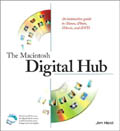 |
iDVD Burns Brighter
by Jim Heid
![]() Between
the roar of Jaguar and the
cacophony of iTunes 3, you
may not have noticed that Apple has also recently revised one of its most
innovative and elegant pieces of software: iDVD.
Between
the roar of Jaguar and the
cacophony of iTunes 3, you
may not have noticed that Apple has also recently revised one of its most
innovative and elegant pieces of software: iDVD.
All of Apple's digital hub programs simplify working with digital media in one way or another, but no program takes this process further than iDVD. Take it from someone who's in the business: authoring a DVD is normally a complex process—designing on-screen navigation menus, creating buttons that play movies and slideshows, and compressing video into MPEG-2 format. iDVD distills these phases down to a few mouse clicks. None of the other digital hub programs does a better job of simplifying a complex process.
In July, Apple delivered a free update, iDVD version 2.1. The barely bumped version number implies that iDVD 2.1 is but a minor update, but don't let that fool you—the new version adds several extremely useful features. Some are handy conveniences while others are downright groundbreaking. Taken together, these enhancements add up to an excellent update.
The DVD-ROM Zone
A DVD can hold more than just video and slideshows; it can also hold "computer files"—Microsoft Word documents, Acrobat PDF files, JPEG images, and so on. You might take advantage of this to distribute files that relate to your DVD's content. For example, if you've created an in-house training DVD for new employees, you might want to include a PDF of the employee handbook. Or, if you've created a DVD containing a couple of rough edits of a TV commercial, you might also want to include some PDFs that show the print versions of your ad campaign.
When a DVD-Video disc also contains "computer data," it's said to have a DVD-ROM portion. This ability to hold audio and video as well as computer files is one of the things that makes the DVD format so versatile. If users play the DVD in a living-room DVD player, those computer files are invisible. However, if they use the DVD with a personal computer, they'll be able to access the files.
iDVD 2.1 lets you exploit this versatility in two ways. First, you can add computer files to a DVD by simply dragging and dropping the files from the Finder into a new area of the iDVD window. Second, when creating DVDs containing slideshows, you can have iDVD automatically copy the original images to the DVD-ROM portion.
Adding files from the Finder. The Status area of the Themes panel contains a new pop-up menu, labeled DVD-ROM Contents. Choose this option, and you can add files by dragging and dropping them from the Finder. See for yourself: Watch the QuickTime movie (1.2MB).
Including slideshow images. This option is ideal for photographers who want to distribute high-resolution versions of their images along with slideshows. iDVD 2.1's Preferences dialog box contains a new check box labeled Add Slideshows to DVD-ROM. If you check this box, iDVD copies the original images that comprise a slideshow to the DVD-ROM area of the DVD. See for yourself: Watch the QuickTime movie (2.2MB). You can also specify that images be added to the DVD-ROM area when you're working in the slideshow window: simply check the Add to DVD-ROM box.
This second feature is not only useful for professional photographers, it's also great for backing up a set of digital photos. The slideshows serve as a handy way to view the images, while their original, high-resolution files are archived in the DVD-ROM portion of the disc.
Follow the Script
iDVD 2.1 also adds thorough support for AppleScript, the automation technology that's built into the Mac OS. iDVD's new AppleScript support enables you to create scripts that automate the creation and layout of DVDs. At first glance, this may not seem all that exciting. But it makes possible a variety of automation options, ranging from simple timesavers to completely automated DVD-authoring systems.
The best way to get a feel for iDVD 2.1's automation capabilities is to look over the scripts that Apple has published on its Web site. Here's a summary of three particularly interesting ones.
Create DVD From Folder. This script creates iDVD projects based on the contents of a folder: stash a set of movies and images in a folder, drag the folder to the Create DVD From Folder icon, and sit back and watch while iDVD creates the project for you based on the folder's contents.
You can control several aspects of the project-creation process by giving including within the folder additional folders with special codes, called tags, in their names. For example, if the folder contains a folder named THEME=FAMILY, iDVD will apply the Family theme to the project. You can use other tags to indicate slideshows, button positioning and contents, and much more.
This script illustrates iDVD 2.1's ability to automatically generate a complete DVD project with no user intervention. If you frequently create a certain kind of DVD—wedding videos come to mind—you can set up a template folder containing tagged folders and snippets of content. Then, each time two lovebirds tie the knot, just stash the unique pieces of content inside the template folder and drag it to the Create DVD From Folder icon. Even Apple's $999 DVD Studio Pro doesn't offer automation features this powerful.
iPhoto to iDVD Slideshow. Stash this script in your Dock, and then drag a selection of images from iPhoto onto the script. The script kicks in and creates a new iDVD slideshow. Select a song in iTunes first, and the script will use that song as the background audio for the slideshow.
Import iPhoto Album. True to its name, this script imports an iPhoto album into iDVD, creating a slideshow. Double-click the script's icon, and a list of your iPhoto albums appears. Select one, and the script tells iDVD to create a slideshow and import its images. And iPhoto doesn't even have to be running.
iDVD Gets a Companion
These and other iDVD scripts available on Apple's AppleScript site nicely illustrate iDVD 2.1's automation capabilities. But the ultimate example of iDVD's new autopilot features is a free utility that Apple has created called iDVD Companion.
iDVD Companion is a program that runs alongside iDVD, adding a floating window containing three tabs that let you nudge buttons in single-pixel increments, align multiple buttons, and specify the exact pixel location of a menu's title—all things that iDVD alone can't do.
iDVD Companion also provides its own menus, and their commands also do things iDVD can't do by itself. For example, iDVD Companion's Select Back Button selects the arrow-shaped back button that iDVD uses in menus and slideshows. Once that button is selected, you can use iDVD Companion's nudge features to change its position.
Other commands streamline the process of using iTunes songs as background music, importing iPhoto albums, and much more. See for yourself: Watch a QuickTime movie of an iPhoto album import (1.8MB).
More Steps Forward, One Step Back
Automation and DVD-ROM support aren't all that's new in iDVD 2.1. The new version brings several additional improvements—and takes away a slick undocumented feature that was provided in previous versions.
TV-Safe slideshows. Normally, when you view a slideshow on a TV screen, you don't see the outer edges of each photo. This is because TV screens typically crop off the outer edges of an image. If you want to see your images in their full, uncropped glory, choose iDVD's Preferences command and check the box labeled Always Scale Slides to TV-Safe Area. When this option is active, iDVD sizes images so they don't completely fill the frame—thus eliminating cropping.
Better burning. iDVD 2.1 corrects many of the burning problems that plagued earlier versions. The new version supports the "lossless linking" capabilities of Apple's SuperDrive DVD burner. This reduces the risk of being victimized by buffer underruns and other errors that can turn a blank DVD-R into a drink coaster.
Note that lossless linking isn't supported by the original SuperDrive—it used the Pioneer 103 mechanism, while current SuperDrives contain the 104 mechanism. Use the Apple System Profiler utility to determine your SuperDrive model.
No more multiline titles. In earlier versions of iDVD, you could force a line break in the middle of a title by pressing Option-Return. Alas, this handy little trick doesn't work in iDVD 2.1. Update, 1 September: Good news: Reader Derrick writes in with a workaround: To create multiline titles, type the title text in a text editor (I used Word X), pressing Return to create line breaks. Select that text, copy it, then select your DVD's existing title text and paste. I also tested it with buttons, and it works for them, too. (Thanks, Derrick!)
Ready to Burn
The iDVD 2.1 upgrade packs much more value than its small version-number bump implies. The upgrade is free for the downloading from Apple's Web site; you can also order an upgrade disc from the Apple Store. After you upgrade, download the scripts I've discussed here and start putting your DVD authoring on autopilot.
Like this review? There's more to come, but for members only. Learn about "The Macintosh Digital Hub," a first-of-its-kind book and DVD hybrid, and find out how to join the hub.
Home > Reviews > iDVD 2.1
[counter: 'hub_idvdupdate']