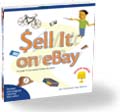|
 |
 |
Friday, May 28, 2004
Posted 11:01 AM
Snitch Different: Apple Seeks iTunes Abusers
Today, while surfing Apple's iTunes support area, I came across something I hadn't seen before. On the right-hand side of the page, a small box reads "Report Misuse: Report inappropriate use of iTunes or the iTunes Music Store."
Click the link, and you're taken to a form where you can type your email address, phone number, and a "comment."
Just what kind of "inappropriate use" are we talking about? Having a large Britney Spears library? Or maybe Apple is out to get these loners.
The whole thing reminds me of a poster that frequently appears in "Brazil," Terry Gilliam's masterpiece of a movie: "Don't suspect a friend -- report him."
Memo to Apple: I imagine the pressure from Internet-phobic record labels is crushing, but asking your customers to rat out your customers is lame.
No iTunes misuse here. Another "Brazil" poster reads, "Information: The Key to Prosperity." There's plenty of information in the latest edition of the original digital hub book. Almost 300 gorgeously designed, full color pages, plus a two-hour instructional DVD. All for $20.99 at Amazon.com. It's at the printer now and ships on June 11, according to Amazon. Pre-order "The Macintosh iLife '04" today.
Thursday, May 27, 2004
Posted 10:51 AM
Hijacking GarageBand
Here's another excerpt from The Macintosh iLife '04. This one is from the GarageBand section of the book, and it's one of my favorite GarageBand tips.
And exactly when is this much-hyped book going to be available, you ask? My editor at Peachpit Press called me yesterday to say that she'd received her first copy from the printer. The books have been printed and bound, and have been shipped to the company that glues the DVD envelopes onto the inside front cover. (Talk about specialization!) I should see my first copies in about a week.
And now, the tip.
If you've played with the settings in GarageBand's software instrument generators, you may have noticed something: by moving a setting's slider while simultaneously playing some notes, you can create some incredible sounds. You might have even found yourself wishing you could record those sounds -- after all, one big advantage of a real synthesizer is those knobs that you can twiddle to alter the sound as you play.
GarageBand doesn't let you record the twiddling of its sliders, at least not yet. But there is a way. It's a bit awkward, but it works: by using Rogue Amoeba's Audio Hijack software (a trial version of which is included on your DVD), you can record yourself twiddling GarageBand settings.
Simply set up Audio Hijack to hijack GarageBand, and then start playing and twiddling. You can also record the panning of a track from one channel to the other -- another feat GarageBand doesn't permit. When you've finished, drag the Audio Hijack recording into a real instrument track and continue building your song.
High-end music software, such as Apple's Logic Audio, enables you to automate effects -- for example, to turn activate echo partway through a song, then turn it back off. GarageBand doesn't permit this, but you can get the benefits of automation by using this technique.
Changing Effects. Want to apply an effect, such as echo, to only part of a track? You can use the hijacking technique, but here's an easier method. Duplicate the track, then move the region to which you want to apply the new effect to the duplicate track. Now apply the effect to the duplicate track. To create a smooth transition between the two tracks, create volume curves for each track.
Paper doesn't do justice to GarageBand. As the only book/instructional DVD hybrid on the planet, The Macintosh iLife '04 also includes a two-hour instructional DVD that dovetails with the book. The GarageBand portion of the DVD is about 30 minutes long. In it, I demonstrate how to build songs, modify and edit loops, create effects, and much more. The DVD-ROM portion of the disc contains a huge library of GarageBand loops, example songs, and add-ons and AppleScripts for the other iLife '04 programs, too. $20.99 buys the latest edition of what one reviewer called "the best computer book ever." Pre-order today.
Tuesday, May 25, 2004
Posted 8:01 AM
Should You Shoot RAW?
There are almost as many photography Web sites as there are digital cameras, but I read only one of them regularly: The Luminous Landscape.
While the vast majority of photography Web sites are obsessed over buttons and dials and specifications, Michael Reichmann's site concentrates on the art and craft of photography. There's plenty of tech delight here, too, but it always takes an appropriate back seat to the art of photography.
I digress (again). Michael has written an excellent overview of the RAW format, which is becoming increasingly popular among digital photography enthusiasts. In "Understanding RAW Files," he points out the pros and cons of shooting in RAW format.
My take on RAW? Here's an excerpt from The Macintosh iLife '04.
Going RAW
Many advanced digital photographers are embracing the Camera RAW format, which is supported by a growing number of mid-range and high-end cameras. RAW images contain the exact data captured by the camera’s CCD -- without performing any in-camera color or sharpness adjustments. A RAW image isn't necessarily superior to a JPEG. It's simply more malleable -- you can alter its appearance with much more fl exibility. With JPEG or TIFF files, the camera has already manipulated the original CCD data -- there’s no turning back.
But working with RAW greatly complicates your workflow, especially with iPhoto in the mix. iPhoto doesn't support RAW. So you must import your photos using other means (such as a media reader), process them in Photoshop or elsewhere, save them as Photoshop files, export them as JPEGs, and then bring those JPEGs into iPhoto to order books, prints, make slide shows, and the like. Whew.
For many digital camera users, RAW offers no great advantage. Today's cameras do a better job of image enhancement than an inexperienced user could do with RAW post-processing in Photoshop. Still, there's an appeal to having access to exactly what the CCD originally captured, especially for photographers who know their way around Photoshop.
If you aren't ready to go RAW, go partway: master your camera's manual exposure modes and white balance settings, and tweak any settings relating to color vividness and sharpening to take them down a notch or two.
Hoo-RAW! The latest edition of the original digital hub book is at the printer (and DVD replicator) now. Almost 300 full-color pages. A two-hour companion instructional DVD that's also packed with GarageBand loops, AppleScripts, utilities, and more. All for the no-it's-not-a-misprint price of $20.99 on Amazon.com. Pre-order The Macintosh iLife '04 today.
Saturday, May 22, 2004
Posted 12:33 PM
Kabul Street Photographers Redefine Power Users
Yesterday's Los Angeles Times contained a fascinating article, written by Associated Press writer Matthew Pennington, about street photographers in Kabul, Afganistan. They use hand-built cameras that evoke those of the mid 1800s: no shutters and built-in developing trays for on-the-sidewalk processing.
What moved me the most in this article was the skill of the photographers:
[Najibullah] exposes the film for about one second on a sunny day, about seven seconds with a wide aperture if it's dull and cloudy.
That done, his right arm again burrows into the camera like a ventriloquist wielding a dummy, and with one eye pinned to a tiny peephole, processes the photo paper in two mini trays of chemicals inside.
"How long I put the paper in the developer depends on the weather," says Najibullah, who like many Afghans has just one name.
If it's hot, the chemicals work fast, so it might be just a second or two. On a wintry afternoon, it takes about 40 seconds before a negative image is revealed.
This man and his colleagues understand photography on an innate level that few of us pixel poodles ever will. And he works around his technical limitations in ways we can't even imagine: to obtain a final positive print, he photographs the negative he shot and repeats the developing process.
Here are two links to the article. Read it and appreciate everything you have.
Los Angeles Times (free registration required).
Printer-friendly version from Pakistan's PakTribune (no registration required).
Friday, May 21, 2004
Posted 9:43 AM
EZCube: A Portable Photo Studio
On Wednesday, I had the pleasure of being the final guest on TechTV's Call for Help program. After six years, Call for Help is leaving the airwaves, a victim of TechTV's recent purchase by cable titan Comcast. I had been a regular on the show, along with Toby Malina, with whom I wrote Sell it On eBay: TechTV's Guide to Successful Online Auctions. (Selling on eBay is how I satisfy my addiction to digital cameras.)
The final episode of Call for Help airs today at 6:00 pm Eastern time, and my segment deals with a subject that eBay and iLife users alike should be interested in: tips for better photography.
In my segment, I demonstrate one of the coolest photographic accessories I've encountered in my 30 years as an amateur photographer: the EZCube, a portable light tent that creates beautiful, diffused light -- perfect for photographing items for eBay and for just about anything else.
An EZCube is a wire-framed cube made of white translucent fabric. The cube arrives folded into a tiny zippered pouch. Remove the cube, and its wire frame snaps open. Place the cube under lights or just take it outside on a sunny day. 
Next, place the item you want to photograph inside the cube. Just like that, it's bathed in soft, diffused light -- no ugly glare, no harsh reflections.
The EZCube includes a white "sweep" that lets you create a seamless background behind your object. I found that the bright white sweep often caused my camera to underexpose the subject itself; I often get better results with a sheet of colored paper.
If you're photographing a highly reflective item, such as a stainless steel teapot, you can attach a fabric "door" to the front of the EZCube. The door contains a small slit into which you poke your camera's lens. The result: your reflection doesn't appear in the final photo. (Sorry, reflectoporn fans.)
The EZCube is available in several sizes. The smallest size -- the one I demonstrate on today's show -- sells for $55 and measures about 12 inches square, and is ideal for photographing small items. A 20-inch EZCube costs $90, while a 30-inch model sells for $124. The company even makes a 55-inch beast that's big enough to hold a pet or a kid, though not for long-term storage.
If you get TechTV, check out the final episode of Call for Help today at 6:00 pm. While you're at it, check out Sell it On eBay, a book that shares the same beautiful, full-color, design as my iLife books.
And if you're into photography, check out the EZCube. There isn't an easier way to shed some beautiful light on your subjects.
(Thanks to Leo Laporte, Roger Chang, and the entire gang at TechTV for some very fun moments under the lights!)
Monday, May 17, 2004
Posted 4:06 PM
GarageBand 1.1: Practice Makes Perfect (and yes, it's in the book!)
The newest member of the iLife family just got better. Apple delivered GarageBand 1.1 today, a free update that adds a few welcome new features.
I'm on the road and busy busy busy at the moment, but I did want to share some tips regarding a remarkable capability that GarageBand has always had, but that version 1.1 brings to the fore: the ability to use a software instrument loop in a real instrument track.
Rather than describe it all here, I thought I'd post a PDF excerpt from The Macintosh iLife '04. (Yes, the new edition does cover GarageBand 1.1.)
This excerpt contains two spreads from different parts of my book's GarageBand chapter. One spread provides some essential background on how GarageBand's tracks and Apple Loops work; the other spread describes some of the very slick things you can do with software instrument loops. For example, did you know that a software instrument loop is actually an AIFF audio file that contains an audio rendition of the loop? Check out the excerpt for all the details.
Download the excerpt now (430K PDF file). Then pre-order the The Macintosh iLife '04 -- 288 full-color pages plus a two-hour instructional DVD (that also contains a great library of free loops) for the so-cheap-it's-silly price of $20.99.
Oh, and what else is new in GarageBand 1.1? There's a new Track Echo effect that lets you apply echo independently of the master track. Dance and electronica composers will love it.
You can drag tracks up and down to organize them the way you like -- group all your rhythm section tracks together, for example.
A new Duplicate Track command makes a dupe of a track, keeping its instrument and effect settings.
You can rename a track by clicking its name in the track header -- no need to journey into the track editor. (If only iPhoto offered this in-place editing for roll names!)
You can save a tune as an archive in order to move it to another Mac. When you save as an archive, GarageBand embeds the loops in the file to ensure that they'll be present after you copy the song.
There's more, but as I said, I'm on the road and a bit distracted at the moment. Download the excerpt! You'll learn a bit about GarageBand and get a preview of the latest edition of the book/DVD hybrid that one reviewer called "the best computer book ever, bar none."
Friday, May 14, 2004
Posted 7:20 AM
More on Creating Photo Montage Movies
Responding to my recent tutorial on how to create a photo montage in iMovie, a couple of readers wrote to remind me of additional options. I cover both of these options in the new edition of my book, but while its ink dries and its DVDs do whatever it is freshly replicated DVDs do, here's a quick summary.
Photo to Movie. This magnificent little program from LQ Graphics automates the creation of montages. Drag a set of photos into Photo to Movie, and you can create pans and zoom, complete with transitions, titles, and soundtracks. Photo to Movie out-performs iMovie's Ken Burns effect in several ways. You can hold on part of an image partway through a pan/zoom move, and then resume. You can create keyframes that enable you to create complex camera moves -- for example, zoom in partway, pan, then zoom in some more.
And unlike iMovie, Photo to Movie provides ease-in and ease-out options: you can have the speed of your pan/zoom moves build or slow gradually, yielding a professional look. When you're done, export the results as a movie than you can bring into iMovie, Final Cut, or iDVD.
Photo to Movie costs $49.95. A free trial version is available for downloading from LQ Graphics' Web site, and is also included on my book's DVD.
Moving Pictures. This program is included with Roxio's Toast 6 Titanium, and was also created by LQ Graphics.
Moving Pictures doesn't have all of Photo to Movie's goodies -- you can't, for example, create a complex motion path across an image. But Moving Pictures shares its cousin's ability to quickly throw together great-looking montages. Drag photos in, choose and tweak pan/zoom settings, and you're done.
iLife is better with a side order of Toast, and Amazon is currently selling Toast 6 Titanium for $54.99 (after $20 rebate) -- half its list price.
Buy the book. While you're shopping, pre-order The Macintosh iLife '04, the latest edition of the original digital hub book. 288 full-color pages, plus a two-hour instructional DVD that also contains GarageBand loops, essential AppleScripts, iDVD themes, iMovie effects, and more. All for $20.99.
Thursday, May 13, 2004
Posted 10:18 AM
Newsreader Users: Those Stinking Ads Aren't Mine
Today, a colleague who has subscribed to this site's XML feed wrote to point out that his newsreader (the superb NetNewsWire) was displaying advertisements along with the feed from this site.
Those ads are coming from an Atom-to-RSS conversion service that I'm forced to use because dad-blamed Blogger doesn't create RSS feeds.
I'll soon be switching to a different feed service or paying a fee to the conversion service to disable those ads.
In the meantime, accept my apologies and please note that those ads aren't coming from me. They just appear to be. Sigh.
Oh, and if the previous paragraphs meant nothing to you, they should. RSS and newsreaders have transformed the way I get my information over the Internet. Check out NetNewsWire and join the fun.
Oh, part two: If you're wondering why I'm not using the more powerful Movable Type blogging tool, it's mainly due to a combination of laziness and lock-in. The RSS issue aside, Blogger works fine for me, and I'd rather spend my time taking photos than futzing with new blogging software. As for lock-in, I'm building a large library of posts that would be cumbersome and time-consuming to move into Movable Type. Enough said.
Wednesday, May 12, 2004
Posted 5:01 PM
Old Meets New on RadioLovers.com
I used to love to listen to old radio shows when I was a kid. My dad was a broadcasting pioneer -- he was program manager of KDKA, the first commercial radio station in the world -- and we had all manner of cool old recordings around the house when I was growing up.
Today, I stumbled on a site that will keep my ears happy for quite some time: RadioLovers.com. To quote the site's home page: "We offer hundreds of vintage radio shows for you to listen to online in mp3 format, all for free. Before the days of video games, shopping malls, MTV, and the Internet, families used to sit in their living room each night to listen to radio shows such as Abbott and Costello, Superman, Groucho Marx, The Avenger, Gunsmoke, Sherlock Homes, and many others. When TV become popular in the 1950's, most of these shows went off the air, but they now live on at websites such as this one and on weekly nostalgia radio broadcasts worldwide."
Next time you're in the mood to listen different, throw a few episodes of Gangbusters or Buck Rodgers on your iPod.
Tuesday, May 11, 2004
Posted 9:06 AM
Apple Deleted My Post, So I'm Publishing It Here:
Never Use iPhoto's "Erase after transfer" Option
Yesterday, I posted a reply on Apple's discussion boards. A user had suffered a trauma: he imported some photos into iPhoto, and had checked the "Erase camera contents after transfer" box. Alas, for some reason, iPhoto didn't import the photos -- but it did erase the camera's contents. Ouch.
I have a friend who fell victim to this same problem, so I posted a reply with my standard advice, the same advice that appears in my book: never use the "erase after transfer" option. Pretend it isn't even there. Verify that your photos came in correctly, then use your camera's menus to erase the card.
This morning's email brought notification that my post had been deleted because it was inappropriate. Whatever. It's Apple's sandbox, and Apple can and clearly does set and enforce its own rules.
Just for the record: I'm not claiming iPhoto has an importing bug. As far as I know, the problem the original poster described -- and that my friend once encountered -- is extremely rare. Caused by cosmic rays, even.
All's I'm sayin' is, to lose photos even once is one time too many. Don't use "erase after import." Why take the chance?
Oh, and the user's story has a happy ending. He used the $29 PhotoRescue to recover the photos that iPhoto deleted after not transferring.
No censorship here The Macintosh iLife '04 is full of no-holds-barred advice on all five iLife programs -- almost 300 pages (Amazon's page count is wrong), plus a two-hour instructional DVD. Complete with four-letter words like disc and card. It's at the printer now; pre-order before the Department of Homeland Security starts questioning its $20.99 price.
Monday, May 10, 2004
Posted 9:33 AM
How to Create a Quick Photo Montage in iMovie
On Apple's iPhoto discussion board, someone was having a problem. He wanted to create a quick photo montage in iMovie, and he was hoping to use iPhoto to get a head start. He wanted to export a slide show as a QuickTime movie, complete with music and transitions, and then bring the resulting movie into iMovie and work with it there.
It seemed like a good plan, but it wasn't working. When he imported the QuickTime movie into iMovie, all the transitions were gone.
The problem is that iMovie isn't able to interpret the way iPhoto is representing the transitions. (Under the hood, iPhoto puts transitions in a separate video track.) This problem isn't new, either -- iPhoto 2 and iMovie 3 have the very same communication barrier.
Fortunately, iMovie 4 provides a solution, thanks to its ability to apply a transition to multiple clips at once.
Here's how to quickly create a photo montage in iMovie 4.
Step 1. Create an album. In iPhoto, create an album containing the photos you want in the montage, in the order in which you want them to appear.
Step 2. Add them to iMovie. Switch to iMovie, and click the Photos button. Display your album, then Control-click on one of the photos and choose Select All from the shortcut menu. All of the photos in the album should appear selected in the Photos pane.
Step 3. Specify photo settings. Use the controls at the top of the Photos pane to specify the duration of each photo. If you want a Ken Burns move on each photo, set it up now, too.
Step 4. Apply your settings. To add all of the photos to the timeline with the settings you specified, click Apply. Tip: Want to alternate between zooming in on one photo and zooming out on the next? Press the Option key while clicking Apply.
When you click Apply, iMovie brings in all the photos and adds them to the timeline. If you've also specified Ken Burns settings, you'll need to wait a few minutes while iMovie renders each clip.
Step 5. Add a transition. Be sure all of the photos' clips are selected in the timeline, then click the Trans button to switch to iMovie's Transitions pane. Select the desired transition, specify its duration, then click Apply.
iMovie 4 adds a transition between each clip. When it's done rendering, you'll have a lovely montage. Assuming, of course, that your pictures are lovely.
Me-commerce department. There's so much more about iMovie 4 and the entire iLife '04 family in my book, The Macintosh iLife '04. Almost 300 full-color pages, every one of them updated for iLife '04. A two-hour instructional DVD that dovetails with the book and also contains GarageBand loops, sample projects, and utilities and plug-ins for all five iLife programs. All for less than what you'd pay for a box of blank DVDs: $20.99 at Amazon.com.
Tuesday, May 04, 2004
Posted 10:34 AM
Print Your Own Artwork on an iTunes 4.5 Jewel Case
As I described last week, the new printing features in iTunes 4.5 let you print gorgeous jewel cases, complete with album art from the songs in your iTunes library.
But what if you want to print your own art? That perfect playlist that you enjoyed on your Hawaii vacation -- wouldn't its jewel case look great with a photo of your favorite beach?
Here's another excerpt from my brand-new The Macintosh iLife '04 that explains how to do it.
First, add the custom art to one of the songs in your playlist: select the song, choose Get info from the File menu, and click the Artwork button. Drag the art into the artwork area. (If you're using a photo from iPhoto, just drag the photo from the iPhoto window into the artwork area.)
Next, be sure your custom art is the leftmost image in the artwork area -- drag it there if necessary. Click OK when you're done.
Now navigate to the playlist and select the song to which you just added the art. Choose Print from the File menu, click the CD Jewel Case Insert button, then choose the Single Cover theme.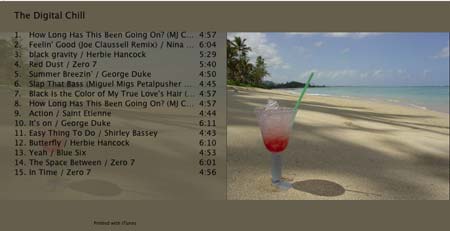
Keep in mind that iTunes stores song art in the song file itself, which means your custom art will cause the song to use more disk space on your Mac and iPod. When you've printed your jewel case insert, you might want to return to the Song Info dialog box to delete the custom artwork.
Me-commerce department. There's so much more about iTunes 4.5 and the rest of the iLife '04 family in my book, The Macintosh iLife '04. Almost 300 full-color pages, every one of them updated for iLife '04. A two-hour instructional DVD that dovetails with the book and also contains GarageBand loops, sample projects, and utilities and plug-ins for all five iLife programs. All for a price that even the author thinks is too low: $20.99 at Amazon.com.
April 2003
May 2003
June 2003
July 2003
August 2003
October 2003
November 2003
December 2003
January 2004
February 2004
March 2004
April 2004
May 2004
June 2004
July 2004
August 2004
September 2004
October 2004
November 2004
December 2004
January 2005
February 2005
March 2005
April 2005
May 2005
June 2005
July 2005
August 2005
September 2005
October 2005
November 2005
December 2005
January 2006
February 2006
April 2006
May 2006
June 2006
Really old stuff (before February 2003)