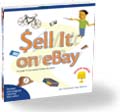|
 |
 |
Monday, February 02, 2004
Posted 10:45 AM
GarageBand Slowing You Down? Try Mixing Down
I've been spending a lot of time making music with GarageBand. The next edition of my iLife book will have full coverage of Apple's personal recording studio, and its all-new instructional DVD will have an extensive segment on GarageBand.
Like many GarageBand users, I'm enticed by the notion of running GarageBand on a PowerBook. You know where this is heading: system overload. Many PowerBooks, including my older 667MHz Titanium, are too slow to run GarageBand at its best. Add more than a few tracks, and you'll quickly hit the wall and see an error message. This can also happen on slower desktop Macs.
Apple has posted some helpful tips on improving GarageBand's performance. Here's another tip: switch to a lower screen resolution and color depth. On my Titanium PowerBook, I find GarageBand is a bit happier if I downshift to 1024 by 768 with thousands of colors instead of the usual 1152 by 768 with million of colors. It makes sense: part of GarageBand's job is to draw and scroll its lovely window in real time as your music plays back. If you give it less to draw, it can devote more attention to your music.
Another tip is to store your project file on an external FireWire hard drive. This is particularly helpful if your project contains audio (as opposed to MIDI) tracks.
Bounce Back to Where You Once Belonged
But I digress. The real subject of this dispatch deals with a topic that us old fogies -- people who grew up with analog multitrack recording -- know about all too well.
Back in the analog multitrack days, when you approached the limit of your four-track cassette deck, you would mix down the three tracks you had already recorded and put them on the fourth track. After the mix-down, you could erase and re-use the original three tracks.
This technique was often called bouncing, as in "I need to bounce those tracks if I want to record any more." It wasn't a perfect solution -- once you bounced those original tracks, you couldn't change their relative volumes, for example -- but it did enable you to keep on tracking.
Bouncing is alive and well in GarageBand. Say you've laid down a sweet rhythm section groove -- some drums, some bass, and maybe a keyboard or synthesizer pad. You want to play a synth solo over this, but your PowerBook doesn't have the power -- system overload.
The solution: bounce your song to a single track. Here's what to do:
1. Fine-tune your mix. Adjust every setting -- panning, volume, effects, everything -- so that your mix sounds exactly as you want it.
2. Save your project. Save and save often.
3. Choose Export to iTunes from the File menu. GarageBand creates a stereo mixdown of your tune and adds it to your iTunes music library.
4. Start a new GarageBand project. You know how: choose New from the File menu. Be sure to set the key signature to the desired key. (As if there is any key other than C!
5. Locate your song in iTunes, and drag it into GarageBand. You've just added your mixdown to your new song.
6. Add tracks and have fun. Because your rhythm groove is now one audio track -- not a whole bunch of different, system-taxing tracks -- your Mac can devote its energy to the new tracks.
That Song Has Nice Changes
In the analog world, once you bounced a few tracks and then erased the originals, you were stuck with the mixdown that you created. The digital world is a better place. If you decide to change your rhythm groove, just open up your original project, make your changes, and export to iTunes again. Then open your second song, delete the rhythm track, and add the new mixdown to it. Sweet.
Speaking of sweet, the best iLife book is about to get better. The Macintosh iLife, '04 Edition ships at the end of March. Completely updated for iLife '04. New project ideas, dozens of new tips, and expanded versions of the best articles from this site. And an entirely new, 90+ minute instructional DVD. Pre-order now from Amazon.
April 2003
May 2003
June 2003
July 2003
August 2003
October 2003
November 2003
December 2003
January 2004
February 2004
March 2004
April 2004
May 2004
June 2004
July 2004
August 2004
September 2004
October 2004
November 2004
December 2004
January 2005
February 2005
March 2005
April 2005
May 2005
June 2005
July 2005
August 2005
September 2005
October 2005
November 2005
December 2005
January 2006
February 2006
April 2006
May 2006
June 2006
Really old stuff (before February 2003)